How I Plan My Social & Blog Posts with Notion
When I first heard about Notion, coincidentally I happened to be looking for something beyond Apple Notes to help organize and manage my Instagram posts. As I got familiar with the platform, one of the very first things I created was my own internal content planner. Now it has evolved into something I use for both myself and for my clients. Here’s a look at how I use it as my editorial calendar and how you can get your hands on it too!
Inside My Planner
I have a calendar view that’s home to where I plan out all of my content. Included are additional views for video ideas, blog post ideas, and Instagram, but the primary view is the calendar. This lets me see at a glance what’s in queue and is incredibly helpful when I time block content creation.
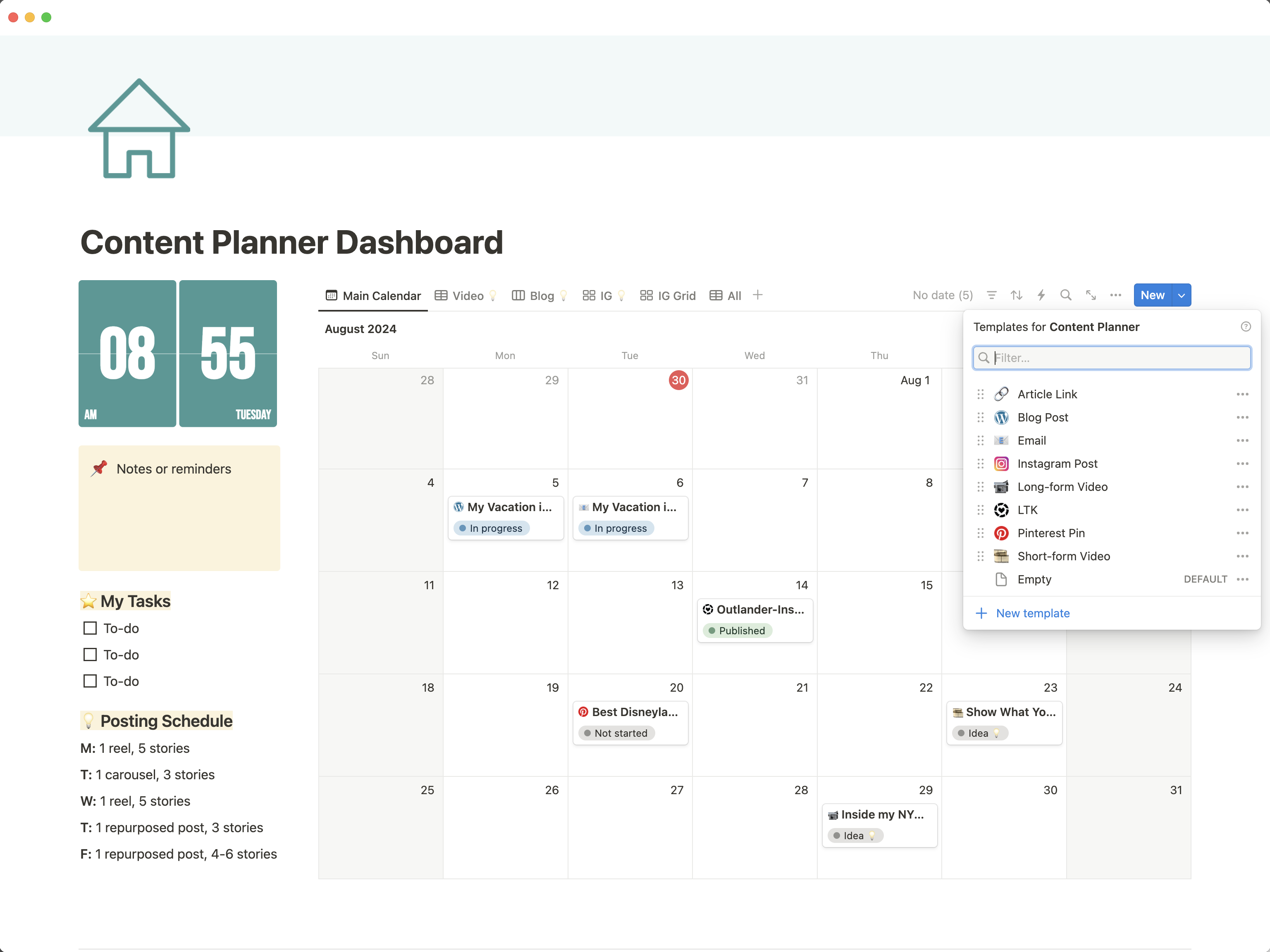
Properties
Each template contains various properties for inputting additional information depending on the content type. Globally they all use the publish date, the platforms you’re posting to, and the status of the post.
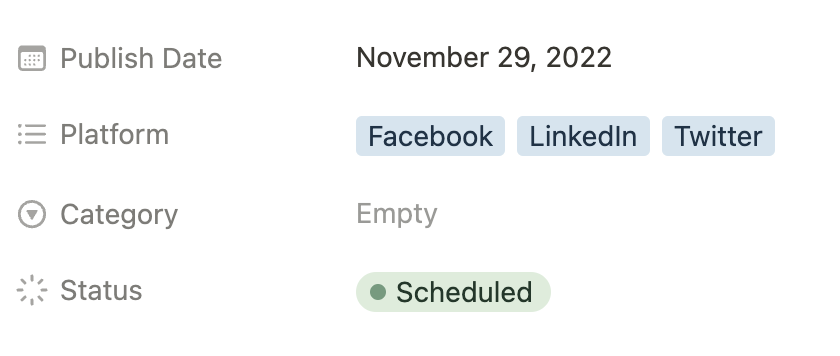
Publish Date – Self-explanatory, but I love using the reminder feature for when I need to schedule or publish things, especially for resending emails to unopens in Flodesk.
Platform – By default, each template will have the platforms chosen that you can post that content type to. For example, under the Article link template, you’ll see the platforms selected are Facebook, Linkedin, and Twitter because those are currently the only ones you can post a direct link to.
Category – I typically reserve the category property just for blog posts, but if there are certain topics that you want to make sure you’re hitting within your marketing efforts this is another great way to use this property (e.g. Jenna Kutcher’s JK 5 Method).
Status – Everything starts as an idea and then as you work through your content you can set it to in progress and then eventually either scheduled or published. There’s also a status for Drafts which I use when the post is complete but I’m waiting for approval from a client.
Templates
Within the planner are multiple templates, and they’re grouped primarily by content type. This keeps the calendar clean, organized, and consolidated, especially if you’re posting multiple times a day on various platforms. Plus when you break down the different types of content you’ll find that many of them are cross-platform compatible.
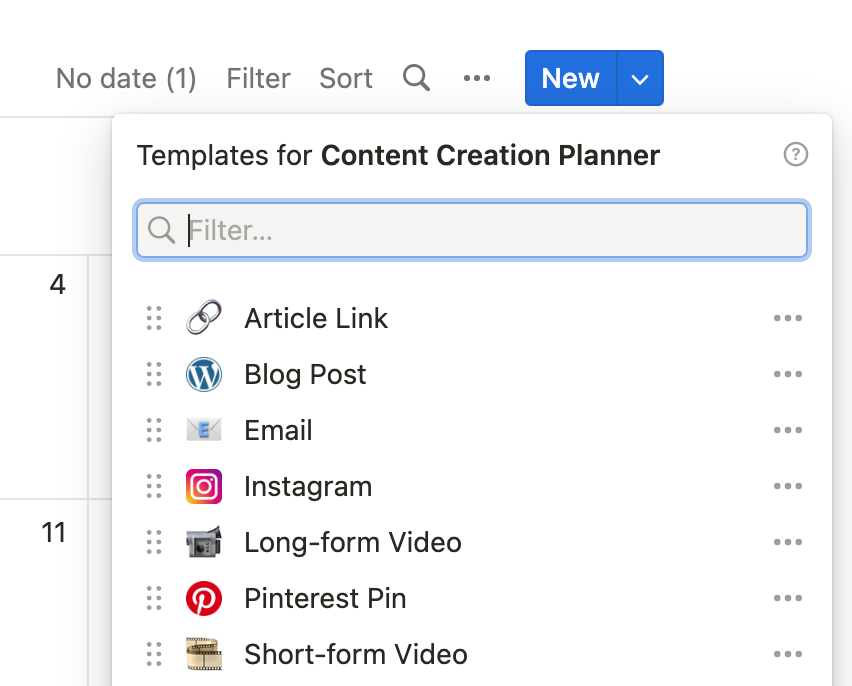
Articles – This is for sharing a link to a blog post, URL, or any kind of content. There’s a spot to put your link, write up your accompanying commentary, and add optional hashtags. I’ve also included links to the various inspectors so you can preview the metadata on your link before you post it.
Blog Post – I use this template for drafting my blog posts. Not only is there a place to write my content but I’ve included spots for writing my SEO and social excerpts. I love that the commands in Notion and WordPress are very similar so copying and pasting transfers over flawlessly.
Email – Made for composing email newsletters with places to write your subject line, preview text, and compose your emails.
Instagram – This one is just if you’re posting a graphic and includes a spot to type in your caption and hashtags.
Long-form video – The long-form video template is for videos that are at least a few minutes long and includes links and information in your video descriptions. This is great if you’re primarily creating content for YouTube.
Pinterest Pin – Includes spots for the board, alt text, and destination link.
Short-form video – For shorter videos, like TikTok, Facebook, and Instagram reels, and includes spots for captions, hashtags, and audio.
Views
While the calendar is the main view, I have several other views that help me with planning out my content.

Video 💡- Where all my long-form and short-form video ideas live. Anything video that’s an idea or draft is filtered through here. I use this view quite a bit to bookmark audio tracks or videos that I want to reference later on.
Blog and IG 💡 – I have two views dedicated to those posts that are either ideas or in progress. And that way I have content I can go to for inspiration. Blog posts are organized by category, and then my Instagram view is just for feed ideas. Anything that’s a video like a Reel would fall under the video idea view.
IG Grid – a makeshift grid that shows any Instagram posts with a published status. Handy if you’re the kind of person who methodically plans out their grid or wants to make sure they’re not using the same exact image too soon.
Client Editorial Calendar
For my clients, I have a stripped-down version of my main content planner that includes a blog post, email and social templates, and an all-content view. This version is shared with my clients to keep the conversation going and to add another piece to my client management strategy.
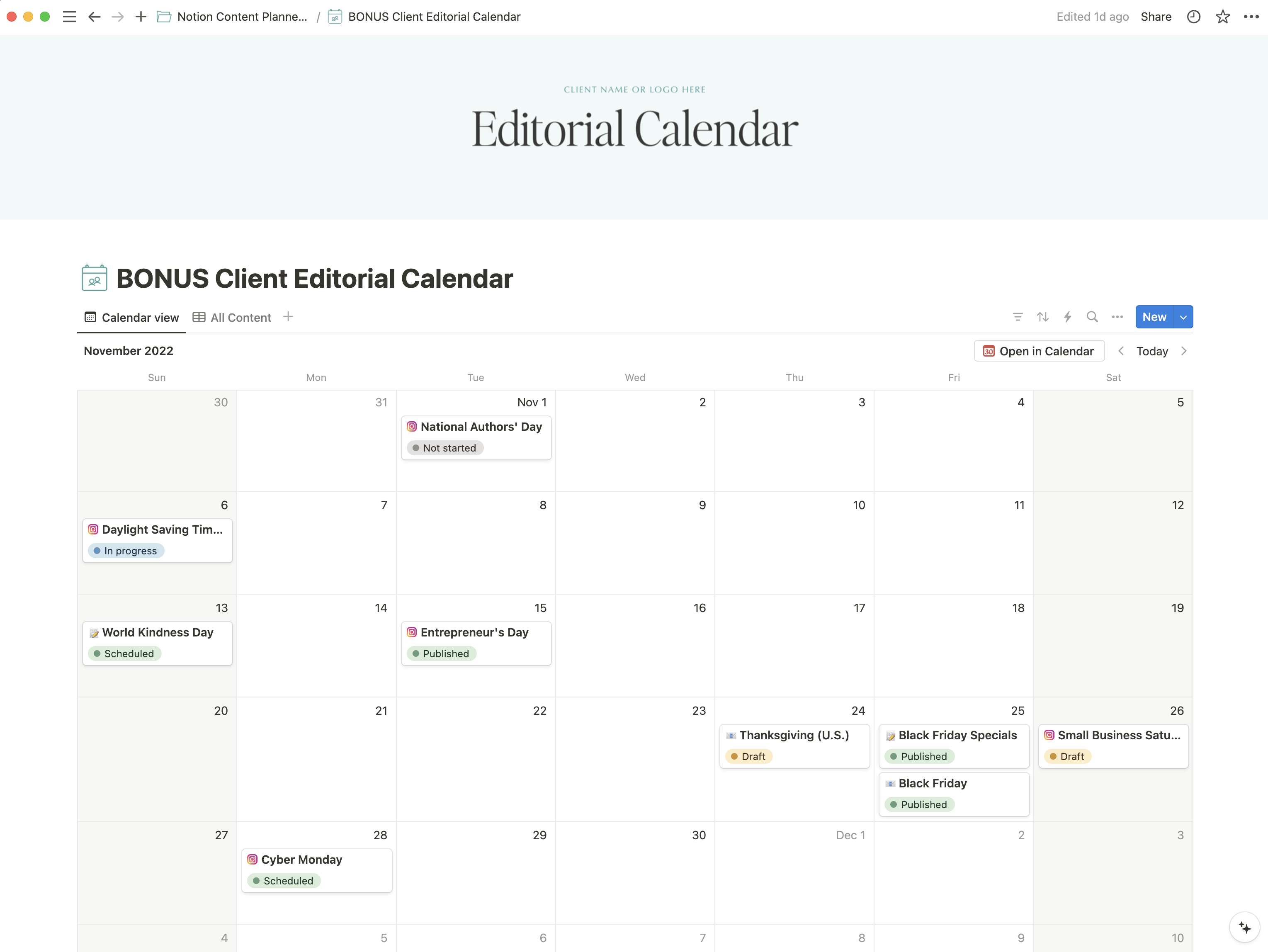
It adds another piece to my client management strategy and makes it easy to keep track of their content in one place.
Using Notion as an editorial calendar has been incredibly helpful for keeping track of content creation and planning out social media posts. With the various templates and views available in my planner, it’s easy to organize content by type and platform. Whether you’re a blogger or managing content for clients, Notion is definitely worth considering as a tool for planning out your content.
If you’d like to get your hands on these templates, both of them are available for purchase in my digital shop. You can also check out how I use Notion to organize my business and life and try my free templates.
You Might Also Want to Read...
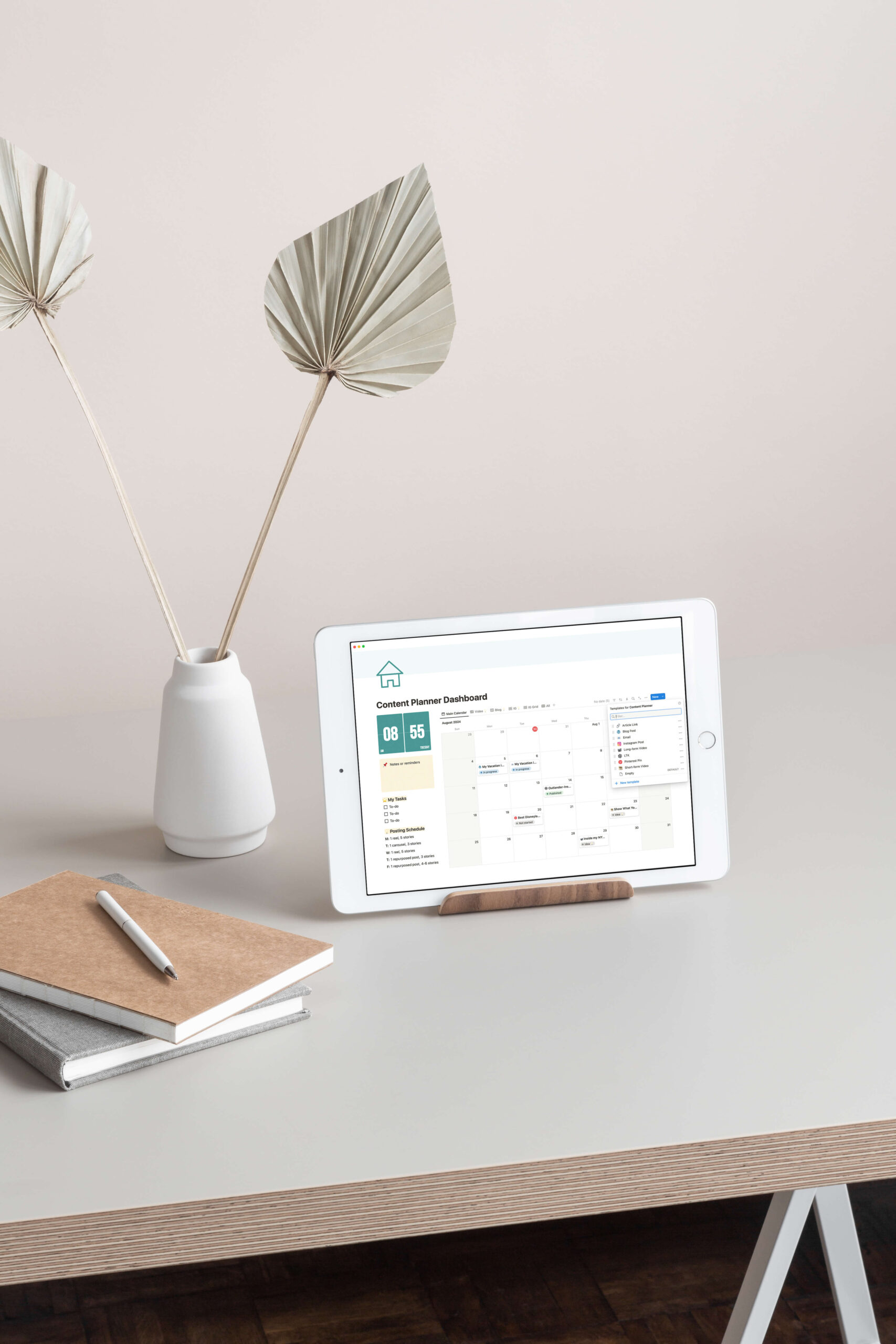
Note: This article may contain affiliate links. I only link to products that I know, love, and use. For more info, please view my disclaimers.
JOIN the LIST
Subscribe and stay up to date with the latest blog posts.
JOIN the LIST
Shop My Posts
Want to know where I get #AllTheThings from my blog or Instagram posts? Find what you're looking for below (or just ask).
LIKETOKNOW.IT
Amazon store